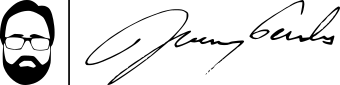Looking for a countdown timer that just works?
PowerPoint and projectors have become almost ubiquitous in worship services. They play a number of very helpful roles in the church service, from displaying lyrics to the song to projecting Scripture and sermon notes during the message. In our sanctuary, on any given Sunday, you can also find announcements, pictures of recent church activities, comic strips, quotes, trivia and more during the minutes leading up to the worship service. But in the last couple of years, I’ve attended several conferences where the screen was used to project something a little different: a countdown timer.
Far more than just a cool thing, the countdown timer had a number of interesting effects as I watched in the moments leading up to the conference. It was utilitarian, letting everyone know how much time remained before everything was set to begin. This gave the speakers, musicians, etc., warning that they could instantly reference simply by looking up. But it was also dramatic, building for everyone a sense of anticipation that something was about to happen.
I realized this at a conference last week, when I was coming back from a break and noticed that the clock was passing the four-minute mark. That is, the next session would start in four minutes. And I still hadn’t been to the restroom. As I headed to the little boy’s room, located just outside the space where the session was to be held, I found myself moving at a quickened pace and rushing to finish my business to get back into the session.
Of course, it didn’t take me four minutes to get back, but I wanted to be sure to not miss the next thing, simply because I had glanced at that timer.
So I got to thinking. A couple of years ago, I experimented with a timer for our worship service, but it had been problematic and inflexible. I found myself frustrated. So I wanted a timer that I could just put on the presentation and forget all about it. In other words, I didn’t want to have to worry about whether or not the background blended with that of the rest of the show. I didn’t want to have to go back to the drawing board every time I wanted to tweak a color or font. I wanted something that could play over top of the scrolling announcements that we run before the service. And I didn’t want to have to worry about starting the presentation at a particular time to make the timer right.
I wanted something that just worked.
The problem was that, over and over again, the only countdown timers I could find were videos that would require me to be pretty precise on when I started the slideshow. Not only that, but they would never really work with the announcements. And I could never be truly certain that the backgrounds blended right so that it all looked seamless and, well, good.
Enter Quartz Composer.
Quartz Composer is a part of Apple’s Developer Tools, which it includes for free with distributions of OS X. A much overlooked utility, QC is essentially a programming environment in which you can build any number of graphics effects and animations. I say environment, though, because it’s not really a programming language. Rather, by clicking and dragging “patches,” which are really miniature programs and effects, and drawing lines to connect them together, you don’t really need to know much at all about programming to make some pretty cool stuff happen in your slideshow.
Dynamic countdown timer included.
I had intended to do this last week so that it would be ready for yesterday’s service, but I didn’t actually get to it until yesterday morning. So it wasn’t ready yet. But by last night, I had something working: a timer that automatically used the computer’s own time to calculate the hours, minutes, and seconds until the service time began. Even more cool, I can change fonts and colors with just a couple of clicks. And then for the kicker: it has an alpha channel.
For those who don’t know graphics lingo, an alpha channel means that the timer itself has no background. So it will blend seamlessly into any background it’s placed on.
In short, the timer just works.
And all I had to do, really, was drag, drop, draw a few connecting lines, and write a little Javascript.
So here’s the thing. I’ve tested it in Apple Keynote on a couple of different backgrounds (i.e., white and black). This works for me because we use Keynote for our presentations. And in Keynote, the QC file is treated just like a QuickTime movie. I don’t know that it will work in PowerPoint. And I’m pretty sure it won’t work for you Windows users at all.
Then again, Windows users are simply Mac users who haven’t been saved just yet.
So today, I offer up my simple timer. If you use Keynote and would like to give it a try – or even if you use PowerPoint or EasyWorship or something else and would like to give it a spin – here it is!